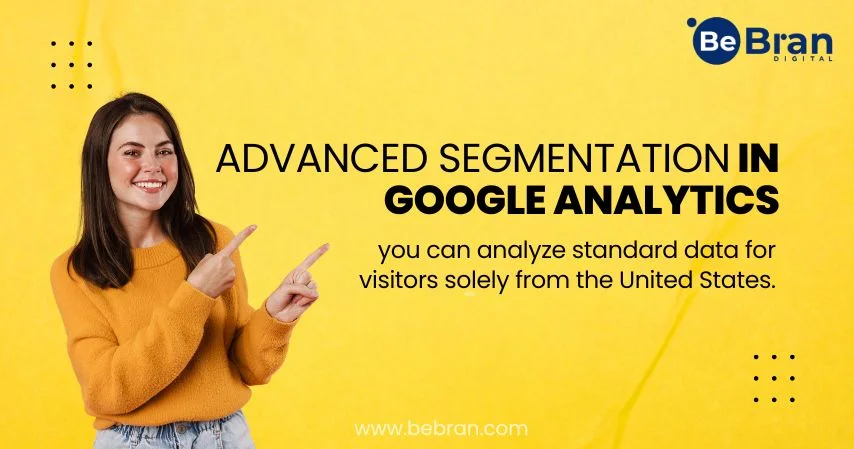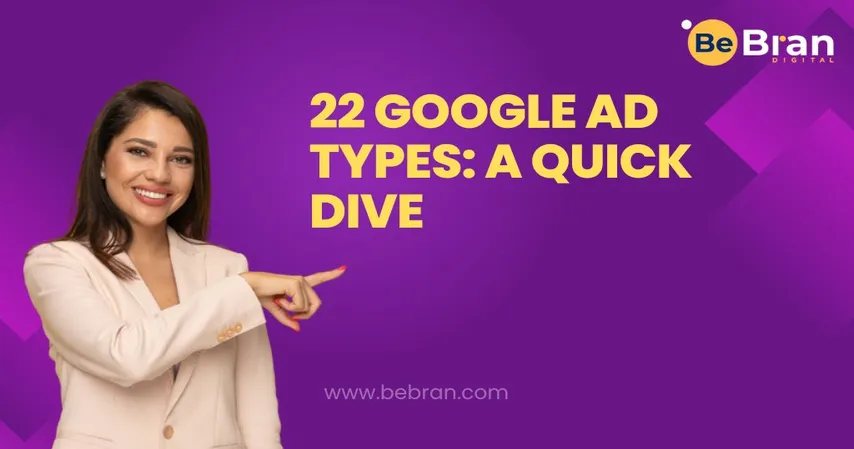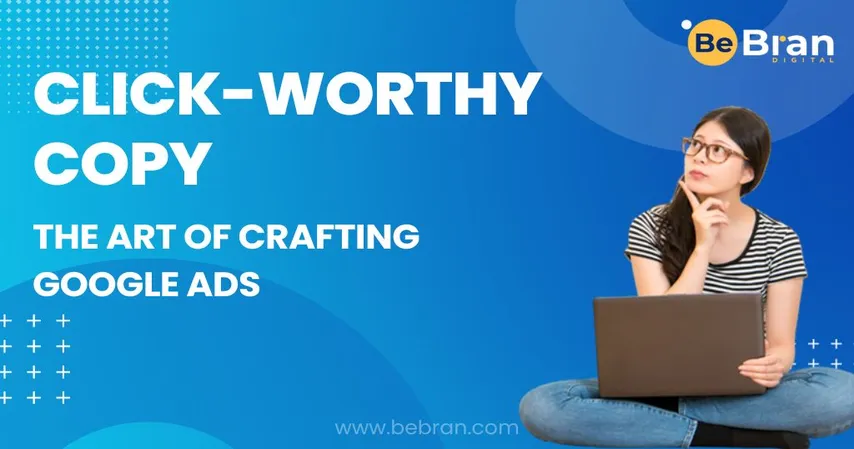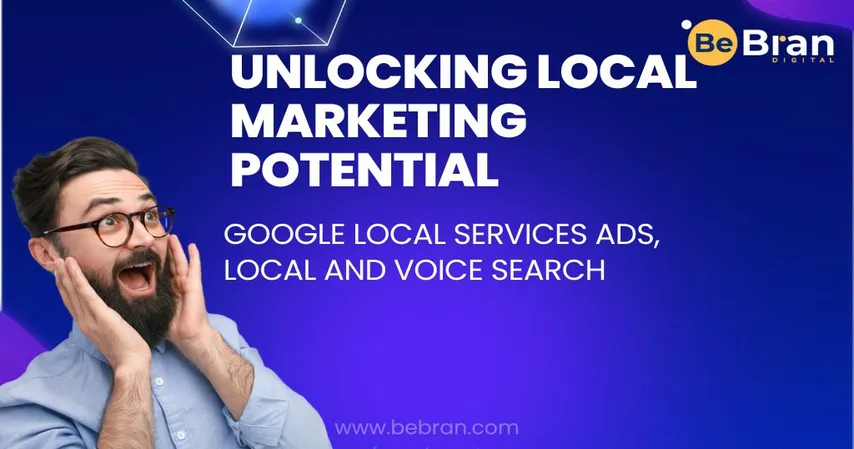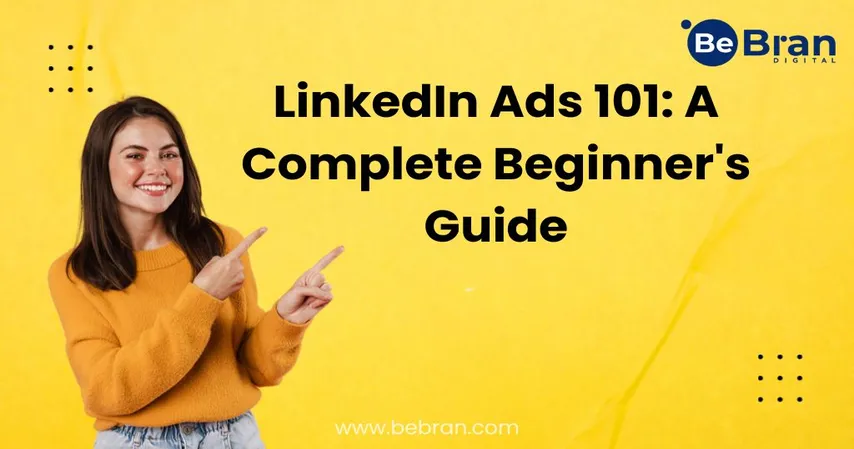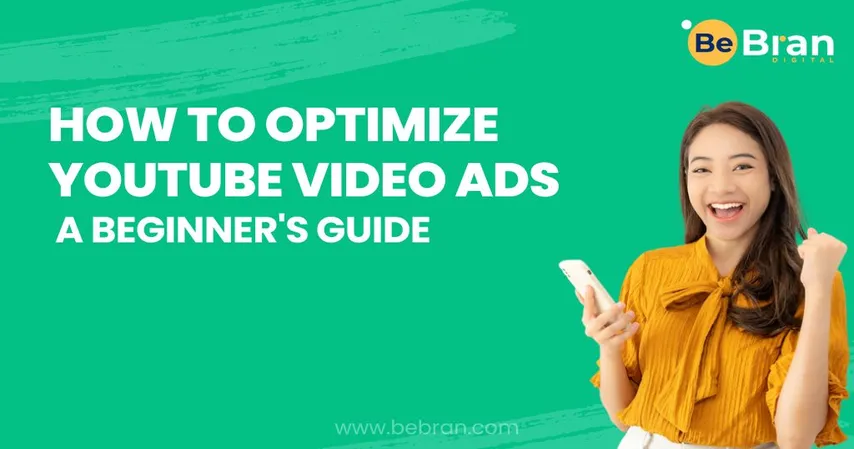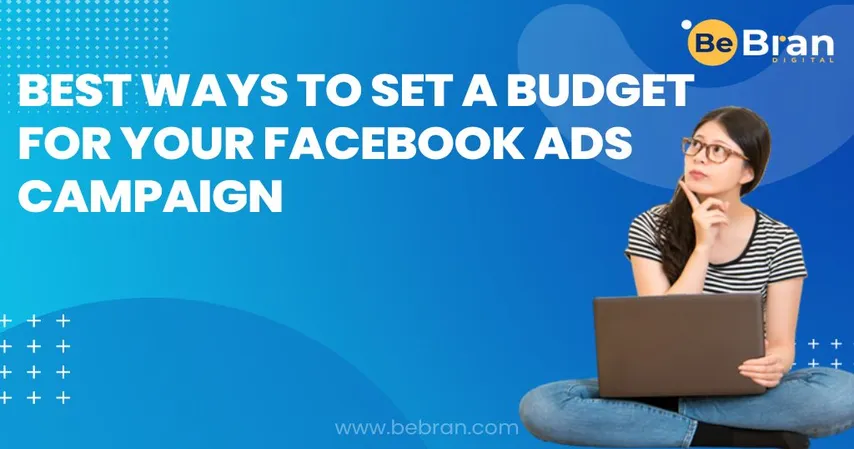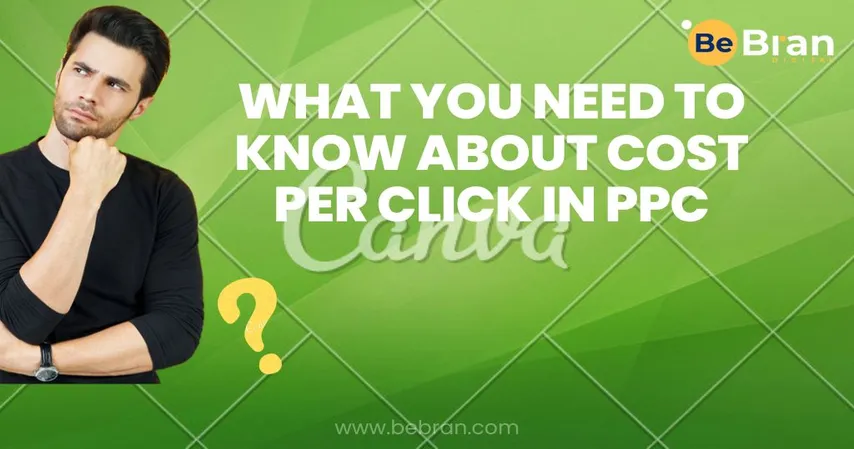Click the "+ New Custom Segment" button. Name your custom segment. Choose from the available five segment types.
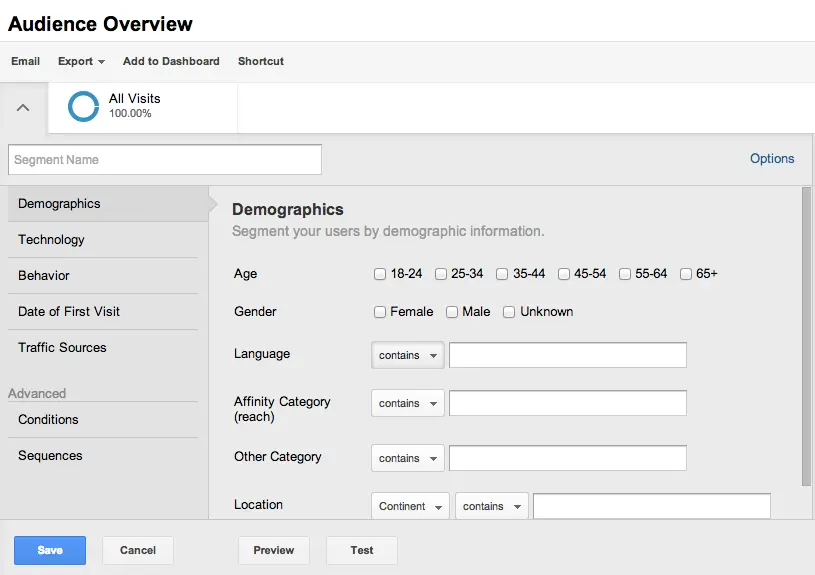
You can create custom segments based on five types:
1. Demographics: Segment users by age, gender, language, affinity category, and location. Ensure your Google Analytics code supports these options by checking Audience > Demographics > Overview.
2. Technology: Segment users by operating system, browser, screen resolution, device, and mobile usage.
3. Behavior: Segment users by visit frequency, transaction history (number of visits, days since last visit, and visit duration).
4. Date of First Visit: Segment users by the date of their initial visit.
5. Traffic Sources: Segment users based on how they discovered your site, utilizing campaign, medium, source, and keyword fields (similar to UTM parameter tags on your URLs).
For a custom segment setup resembling the previous method, select the "Conditions" option under Advanced. This allows you to add up to 20 and/or filters to your custom segment.

You also have the option to craft custom segments that segment users and their visits based on sequential conditions.
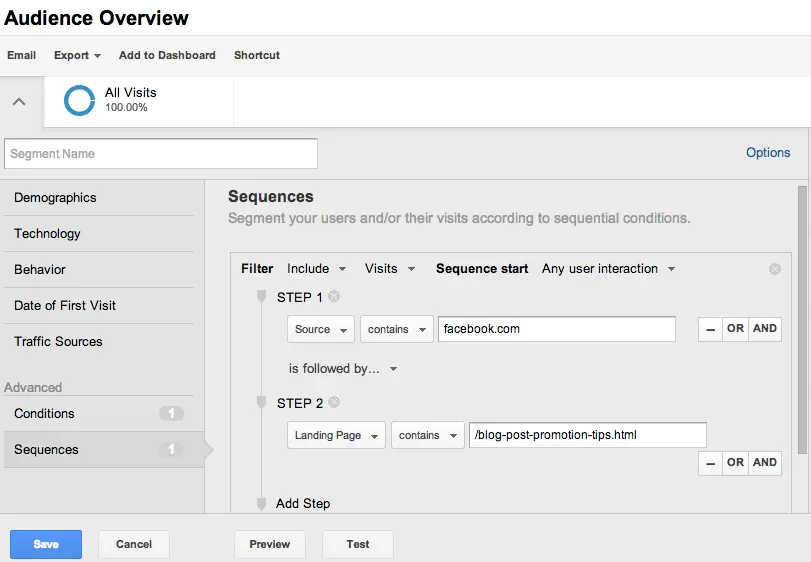
After configuring your custom segment, you can preview the results and perform a test to ensure its functionality before saving it. Should you need to make modifications later, simply click on the settings wheel icon located on the segment itself.
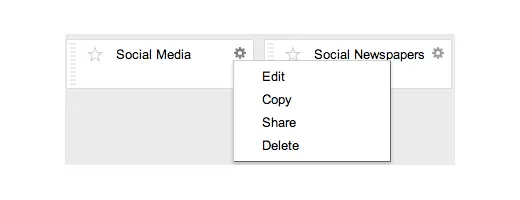
You'll also have the option to share your custom segment with others through a custom URL. It's important to note that only the configuration of the custom segment will be shared, without divulging any of your website data.